We’ve all heard that Facebook Groups are a great way to increase engagement and boost traffic to our blogs. I even shared my favorite Facebook Groups and shared some great tips on maximizing our Facebook Group efforts. But how to manage all these groups? I have about 10 that I try to regularly post to, and it can get overwhelming at times.
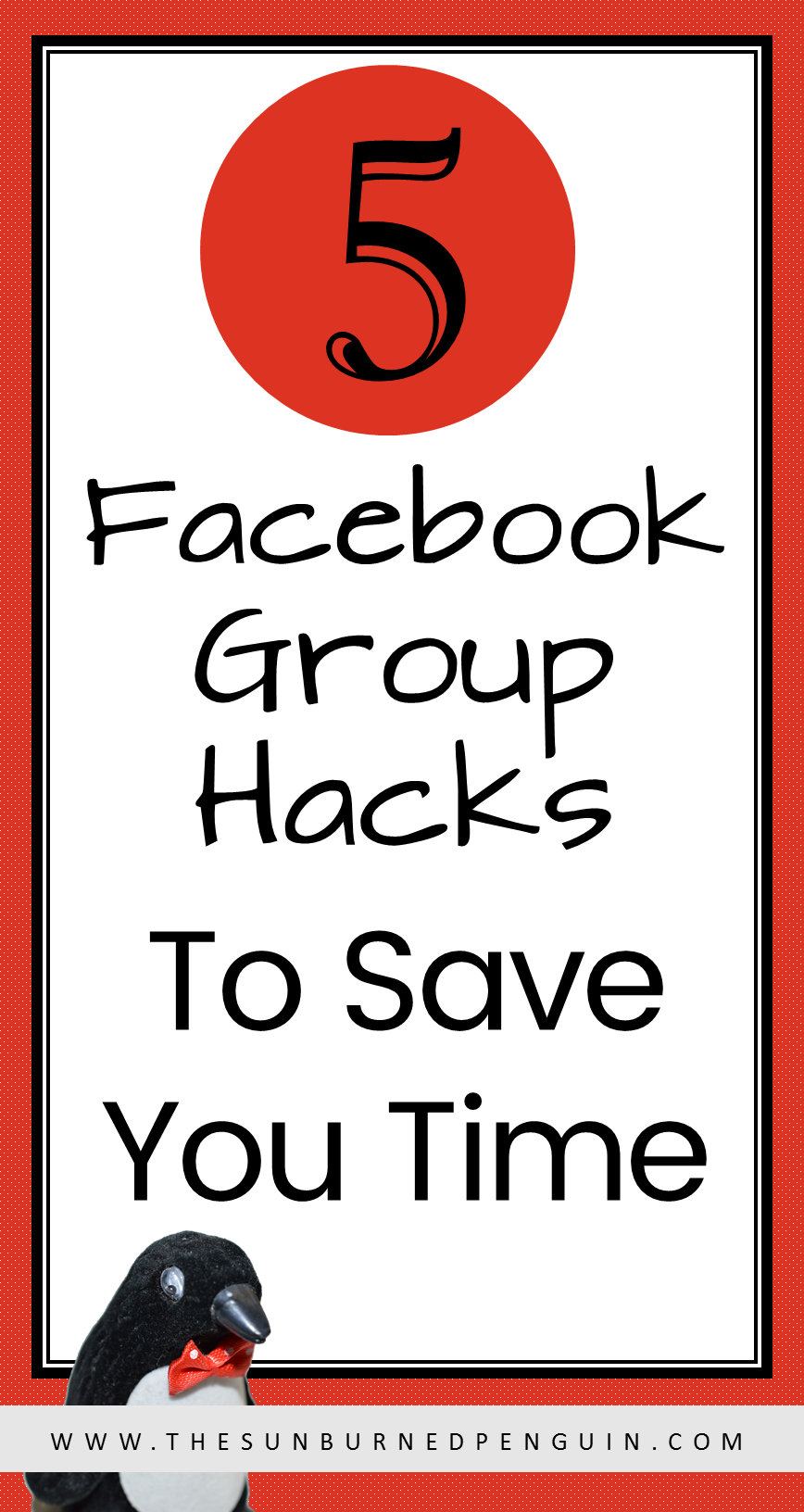
I discovered these Facebook Group hacks over the past couple weeks as I’ve tried to create a system to manage my interaction and ensure that I don’t miss an opportunity or a response. They’re not rocket science, but these simple tricks can really save you time!
- Pre-written Posts: On my spreadsheet that lists out each Facebook Group and what type of thread is shared each day, I have a spot where I write out the post I want to share in the groups that week. I keep the whole list on another tab in the spreadsheet, and update it each week. If you are in multiple groups and want some variety, create 5 different intros for your post. You can test to see which ones garner more interest and craft future posts accordingly.
- Browser Bookmarks: I’ll have to admit, I’m a bookmark junkie. I have nested folders in my bookmarks bar and tons of links, some duplicated for different reasons. I even have one folder for my day job that has 23 different links; all reports that I have to run on a weekly basis. It makes it easier to ensure I haven’t missed one somewhere. To that end, I created a folder for each day of the week and linked the Facebook Groups that have threads I want to participate in listed there. Usually that’s the Promo thread and the Social Media threads. I then have separate folders listing the Facebook Groups that have Collaboration threads, etc., and the day they post them in the link name so I know.
- Direct Link to Comment: This has been HUGE for me…. When I post in a Facebook Group promo thread, I’m usually one comment out of hundreds. While sometimes I get notifications from Facebook that someone liked my comment, or replied to my comment, it doesn’t always come through right, or is easy to miss with so many other notifications happening. So what I do is once I post the comment, I hover over the timestamp of the comment. It usually says “Just now” as I do it right away. I then right-click and choose “Copy Link Address” (I use Chrome, other browsers have a similar option). Next, in my spreadsheet I paste the link to my Facebook Group thread comment in the column setup for it. I can now click this link anytime I want to and see any activity on my comment.
- Find Those Who Replied: I love returning the favor when people reply to my post. However, as we’ve already covered, there can be hundreds of comments to wade through looking for the post to reciprocate. Here’s what I do: First, I get Facebook to display everyone’s comments by clicking the “View Previous Comments” link until all are visible. It usually displays 50 new ones per click so it doesn’t take all that long. Next, I hit “CTRL+F” on my keyboard. This opens up the web browser search function. It should work on any browser. I type in the name of the person who replied to my post and click the down arrow to jump to each time the name appears. I’ll see that person’s other replies, as well as their promo post. If the post is something I can share with my community, I’ll share it. If I’m personally interested, I’ll usually go view it and maybe leave a comment on the blog.
- Turn Off Notifications: I’ve noticed that on busier Facebook Groups, the admin doesn’t always close down comments after the time period has expired. Also, there are some posts (such as a “leave your Pinterest email in the comments to be added to our group board” post) that are on-going and you really don’t want to have Facebook tell you every time someone comments. Here’s what to do: in the upper right-hand corner of the post, click the little down arrow. A menu will pop up and you’ll want to click where it says “Turn off notifications for this post”. Facebook will no longer alert you when someone comments or replies.
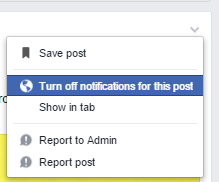
BONUS: You can use that same step to turn ON notifications on a post without having to actually comment on the post. So you can avoid the awkward “following” comments that get the original poster all excited that someone answered their burning question only to be sadly disappointed. 🙂
Have you tried any of these hacks? Do you have tricks of your own that you love? Share in the comments!
~R
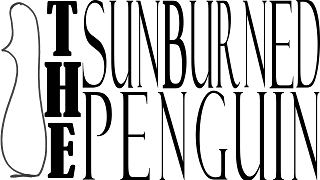
these are freaking brilliant! What i’ve been doing is save each post i’ve added something to so i absolutely dont forget to go back and contribute. i unsave once i’ve finished my share.
Jessica, that’s a great idea! Facebook does remind you about your saved posts, so that could help on a busy week! Glad you liked these hacks! ~R
Wow ! You are so organized! Thanks for the info!
Jeannee
Aw, thanks Jeannee! You have to be to stay on top of things, lol. Hope it helps! ~R
Great tips. I’m planning on starting a Facebook group so this will get me going on the right track.
Margaret, thanks! Glad you found them helpful. If you’re planning on starting a group, I recommend this post with tips from top FB Group Admins: https://thesunburnedpenguin.com/maximize-facebook-group-starting-groups/. Thanks for commenting!
~R
Awesome tips thank you!
You are welcome Belinda!
These are great posts and I’ll be implementing these asap. I’ve been finding this all a real challenge and so time consuming!
Thanks
You are welcome Tanya! It can be terribly time consuming and it’s easy to get distracted. 🙂
Thank you for Tip #5! That is going to save my sanity!
Emily, you are welcome! I agree, that is amazing and works for all FB posts, not just in groups. 🙂
Great tips. So grateful to be able to turn on and off notifications.
Cristy
http://www.happyfamilyblog.com
You are welcome Cristy!
I also use a spreadsheet with my group boards. Something I don’t do (and should) is keep track of what I want to post and where I post it. I really don’t want to miss a reply and Facebook is so frustrating. The direct link is an awesome idea!
Jackie, that’s the reason I save the link as I’ve missed acknowledging replies and I get frustrated. There’s just so much going on in those threads and FB can’t keep up sometimes, I guess! 🙂
Pre writing my posts would save me soooo much time! Thanks for this, several useful tips there that will definitely save me time. 🙂
Thanks Sarah! I obsess over efficiency and consistency, so this was the best way I thought of to handle both! 🙂